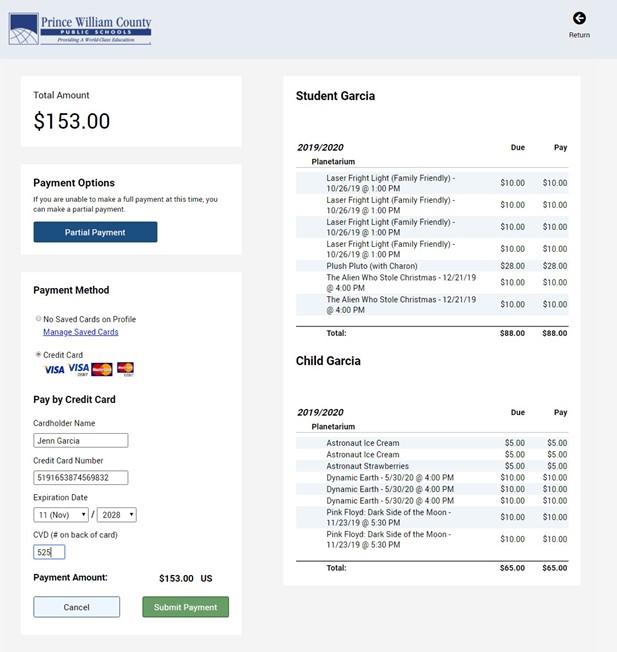PWCS School Fee Payments Just Got Easier!
PWCS is excited to announce our new online payment system! In an effort to reduce time, money and paper waste, parents can pay their children’s school fees through a secure online website that is accessed through the following website:
https://www.studentquickpay.com/pwcs
If you are a parent who has multiple children at multiple schools, they will all appear together under your online payment parent account. With a few simple mouse clicks, parents can view assessed fees, any outstanding balances, and pay for all of their children in a single transaction. Payments can be made by Visa, Visa Debit, MasterCard, and MasterCard Debit.
- For inquiries about account setup and using the system, please email: [email protected]
- For general information about fees, please contact your child’s
As a PWCS parent, you have the option to pay a number of mandatory and elective school fees online. Our fee management and online payment system is an easy and secure way to pay school fees from the comfort of your home or office.
The PWCS Online Payment System Allows You To Pay For:
- Tuition
- Transcript Requests
- Instrument Rental
- Driver Education – Behind the Wheel
- Summer School Programs
- Activity Fees
- Library Fines
- Field Trip Fees
- And many more!
You Can Use The PWCS Online Payment System To:
- Pay selected school fees
- Make fee payments for all students in your family at one time
- View your payment history
- View and complete online forms
- View all your upcoming fee payments in one place
- Print payment receipts
- Print Student Account Statements
Advantages To Using The PWCS Online Payment System:
- Accepts credit card or debit card
- Provides a convenient and secure transaction
- Available 24 hours a day
- Convenience of paying multiple fees in one place
- Accessible from anywhere there is an Internet connection
- Saves school office staff the time of manually keying payments into accounting and student fee information systems
- Streamlines fee management and collection processes for parents and the district
- Provides better fee reporting at the school and district level
How Do I Create A Parent Account?
- On the website homepage, click on the yellow Sign In

- When the Sign In window pops up, click on the Create Account
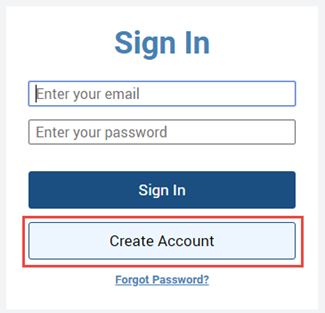
Create Account
- Sign-up with your First Name, Last Name and Email.
- Choose a Password and Confirm your
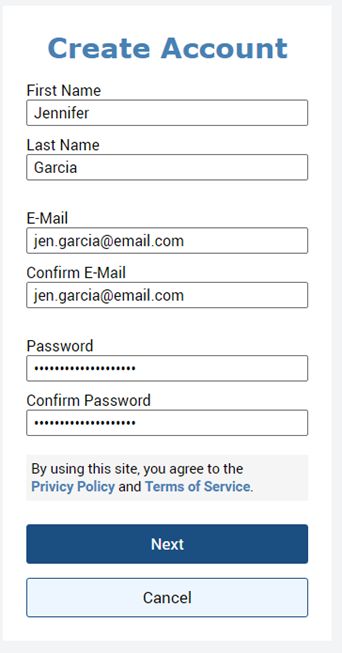
- Click on the Next
Add Students To Your Account
- Click on the Add Students button
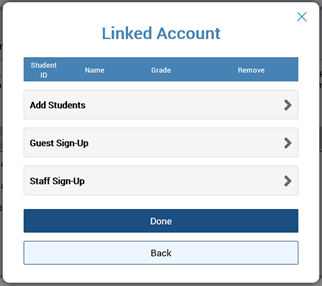
- To add students to your parent account, will need your children’s Student ID number and Last Name.
- Click on the Add Student Button
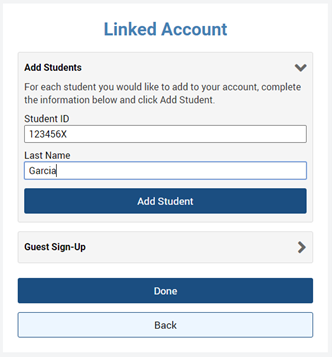
- The student should appear under the Linked Account window if they have successfully been added to your account.
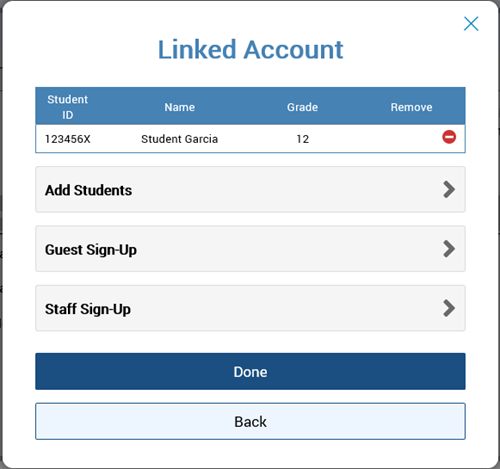
- If you have more children to add to your account, click on the Add Students button again and repeat the above steps.
- If you are a staff member, click on the Staff Sign-Up button and Create a Staff Account. This will give you visibility to any staff forms available.
- I also recommend completing the Guest Sign-Up as there will be items here available to the general public such as tickets to the Hylton Planetarium.
- If you do not have more children to add to your account, click on the Done
Summary Page
If you have more than one student attached to your parent account, you will be brought to the Summary landing page, where you can see all of the children attached to your account. Click on an individual student tab to view their fees, complete online forms, and make an online payment.
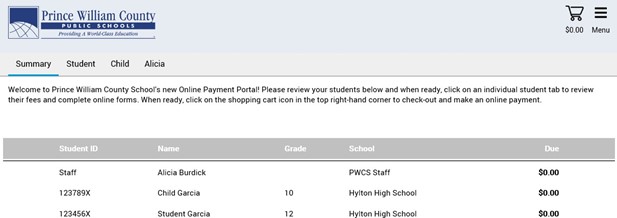
Individual Student Account
If you only have one student attached to your parent account, you will immediately be brought to their individual student account, where you can view their fees and add optional items to your cart. When ready, you can click on the shopping cart icon in the top right- hand corner to check-out and make an online payment.
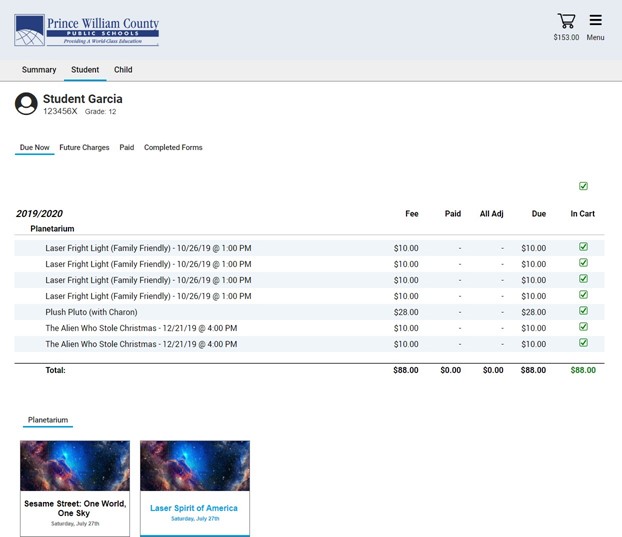
Make A Payment Online
When you are done reviewing your student(s) account balance, please click on the shopping cart icon in the top right-hand corner to check-out. Parents can make a single payment online that covers multiple children and unlimited fees and optional items at different schools across the district.